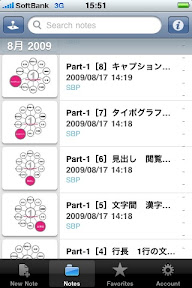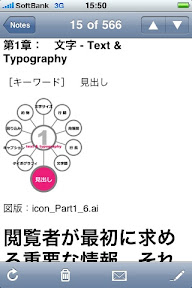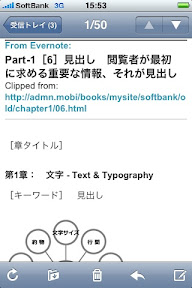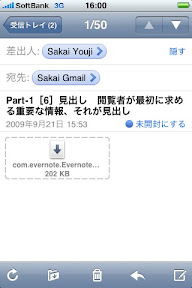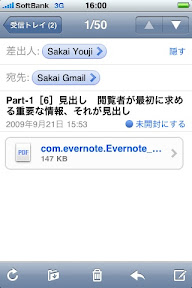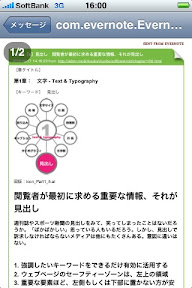iPhoneの場合:
- Evernoteから送信したいメモを選択
- メールのアイコンをタップ、送信する
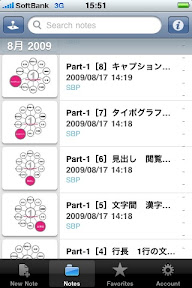
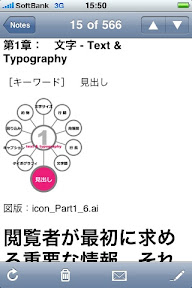
- GmailでEvernoteから送られてきたメールを開く
- HTMLメールなので、Evernote上の表示とほぼ同じ
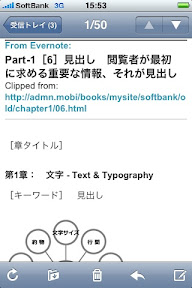
PCの場合(Mac OS X版のEvernoteからメモを送信):
- GmailでEvernoteから送られてきたメールを開く
- メモがPDFに変換されている
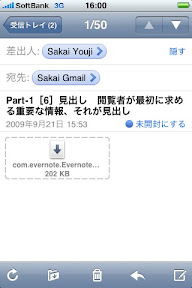
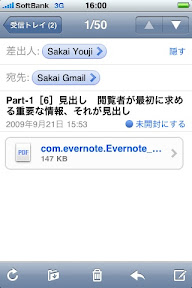
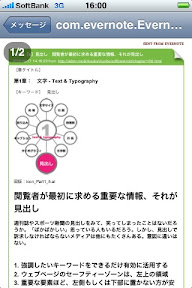
iPhone 3Gから更新
iPhone 3GSで更新しているブログです(アプリはBlogPressとiBlogger)。もう一つのブログ「iPhone High-Speed Publishing(http://monkeyish.weblogs.jp/)」は、ショートエントリーを投稿しています。試用メモやアプリ情報などは、FriendFeedのグループ「iPhone 3GS Designing」に投稿[http://friendfeed.com/iphone-3gs-designing]。また、このブログにはTwitterの投稿もアーカイブしています(twtr2srcを利用しています)。